Router Setup Guide for Openserve
Connecting your router
- Please make sure you have 2 LAN cables and a computer or laptop to connect the router.
- From the router, connect a LAN cable to the WAN slot of the router into the first open LAN port of the ONT (fibre box).
- Connect the other LAN cable from your computer to any LAN port on your router.
- Switch the router on. The router can take 30 seconds to 1 minute to power up.
- The internet light should turn green if the Router has already been pre-configured.
If you need to configure your router
- You will need to login to the router. Under the router there should be a sticker displaying an IP address or login page address. You will need to type this into the browser(Chrome, Firefox, Edge, etc.) to reach the setup page of the router.
- Find the Internet/Broadband setup, select the PPPOE option and fill in the username and password provided by Axxess, save these settings and reboot.
- Once the router has restarted, the internet light should turn green.
Router Setup Guide for the following providers
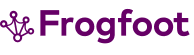
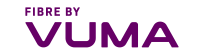


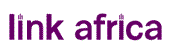

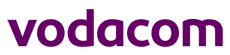
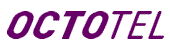
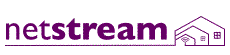
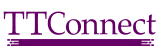
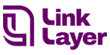
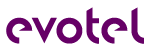
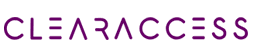
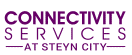

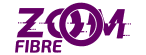

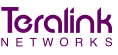
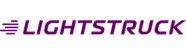
Connecting your router
- Please make sure you have 2 LAN cables and a computer or laptop to connect the router.
- From the router, connect a LAN cable to the WAN slot of the router into the first open LAN port of the ONT (fibre box).
- Connect the other LAN cable from your computer to any LAN port on your router.
- Switch the router on. The router can take 30 seconds to 1 minute to power up.
- The internet light should turn green if the router has already been pre-configured and should automatically redirect to the fibre.internet.co.za page, once the browser (Chrome, Firefox, Edge, etc.) is opened to type in your username provided by Lations. You can also type fibre.internet.co.za into your browser if no redirect occurs.
If you need to configure your router
- You will need to login to the router. Under the router there should be a sticker displaying an IP address or login page address. You will need to type this into the browser (Chrome, Firefox, Edge, etc.) to reach the setup page of the router.
- Find the Internet/Broadband setup. Normally the router will default to PPPOE, you just need to change this to DHCP/Dynamic. Save these settings and reboot.
- Once the router has restarted, the internet light should turn green. Open a browser and it should automatically redirect to the fibre.internet.co.za page to type in your username provided by Axxess.

